The tXtFL Game GuideDownload New Leagues Create Leagues League Settings Further Customization Download New LeaguestXtFL 3 introduced the ability to download entire leagues straight from the web. View leagues. DESKTOP In the browser on the left side of the app, click on the Import Leagues button to view available leagues on the web. You can view description and check for updated versions. MOBILE Choose League Manager from the menu and click Get Leagues to view all available leagues. League download is available in tXtFL 3 or higher.
Import an entire league. Leagues you select will be automatically downloaded and imported to the app. Create LeaguesYou can create your own league in two ways:
Get the league template. We've posted an online template that you can use to create your own league. We keep it updated as we incorporate new stats and parameters into tXtFL. Get the online template to create your own league, whether for sharing or private use.
We recommend that you make an online copy of the spreadsheet into your own account. Alternatively, you can download it (recommend Excel or OpenOffice format) onto your computer. See a full example of a league to help create your own.
Customize your league. Once you've made your own copy of the spreadsheet, follow the instructions to customize it. See below for details. If any errors occur, we'll let you know and will help you fix them.
Share your league. If you'd like to share your league with others on the main leagues list, submit your league from the Leagues menu in the online spreadsheet. We'll review your league, make any changes to ensure it works, and post it for download. Privately import your league. If you want to keep your spreadsheet private, or if you simply want to test it ahead of time, you can import it directly to the app. Download the "leagues", "teams", "players", and (optionally) the "seasons" sheets individually as CSV files (File > Download as > CSV for each of those sheets). Be sure to keep the name of the sheet in the filename. Move all of these files to your home directory (eg Yes, the built-in browser take nifty tXtFL-specific commands!
From within tXtFl, enter the following command into the browser URL bar: League SettingsCustomize team and player skills or even tweak specific stats. Customize players. Players include "Skill Points" as a measure of raw talent. These values can be set to any number, reflecting the wide range of talent among even professional players. The only requirement is that a players's total points must sum to a max of 4.
Mike Smith (TE): hands = 1.1, feet = 0.9, build = 1.2, smarts = 0.8 => sum is 4, or average of 1.0.
Customize teams. Teams include "Coaching Points," a maximum of 5 points that you can distribute among several areas of coaching:
2009ers: pass = 0.8, run = 1.2, pass rush = 1.1, DB = 0.9, special teams = 1.1 => sum is 5, or average of 1.0.
Further CustomizationPlayers. Should you wish to further customize your players, here are the details. Name: Name your player however you like. Teams should fill all positions with a starter with the exception of "rlb" and "llb".
Pos: The position is the player's default position. Positions in tXtFL have a slightly modified naming scheme, where the "r" or "l" prefix designates the player's side of the field. The assigned position could be very exact (eg "rcb") or more generic ("cb") or even more generic ("db"). 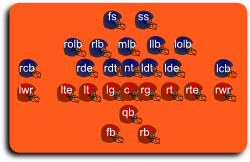
Team: The player's team. This team name should match the name of one of the teams in the teams spreadsheet. Depth: The depth value specifies whether the player is a "starter" (depth of 1) or a backup (2+), and if so, how far back. Hands, Feet, Build, Smarts: See more information on these player skill values. Stats: Player stats predict their playing level. Stats are averaged by attempt, so you can choose to include yearly or even career stats based on how you wish to weight your players. A "0" for any value means that the player's stat will default to the 50th percentile. Teams You can also further customize your players on these parameters. Name: Team names must be unique within each league. Hometown: Your team's city. Leagues, Conferences, and Divisions: The team league, conferences, and division names should correspond to the names in the leagues spreadsheet. Leave the division name blank if the league has no divisions. Coaching points: See the team customization for details on how to assign these values. UPDATE Plays. Plays are generally available for all leagues, but you can build custom team playbooks as well as of tXtFL 4. All plays are divided into offensive and defensive plays, then further divided into play categories. There must be at least one offensive and one defensive play of each category. tXtFL already has the required number of plays so that you can focus on just creating the new plays you want. Name: Play names should be unique. It might be helpful for the name to be somewhat descriptive to aid you when choosing your play call. Category: The full set of play categories are: pass, rush, punt, field-goal, kick-off, kick-off-onside, kick-off-dropkick, pat, two-point-pass, two-point-rush, safety-kick-punt, safety-kick-dropkick, safety-kick-placekick
Why all the different type of kick-offs and safety-kicks? Most of the time, you'll probably just pick a standard "kick-off" or "safety-kick-punt". tXtFL strives to follow the entire set of official pro football rules, however, and tries to make available even the more obscure and historic types of plays. You can turn the obscure plays on/off through the "retro plays" setting in the Options Panel.
Onside kicks were added in tXtFL 3. Distance: Each of your plays will target a given distance. For example, offensive pass plays with "25" as their distance will attempt a 25 yard pass. Defensive pass plays with "25" will anticipate a 25 yard pass and position players near that yardage. The goal of the defense is to predict these distances as closely as possible, which minimizes the offense's chances of ever getting there. For field goals and PATs, the distance value is the distance beyond the goal-posts that the kicker aims for. Players: Each player assignment has up to two additional options. Listed by itself, the position refers to the default player for that position. If an equals (" rwr|qb|rt|lt|rg|lg| c|rb|lwr|fb|rte
rwr=lwr|qb|rt|lt|rg| lg|c|rb|lwr=rwr|fb|rte
rwr=John Tyler|qb|rt| lt|rg|lg|c|rb|lwr=Jerri Wheat|fb|rte
Carrier: The first player listed in the players section of each offensive play spec is termed the "ball-carrier," the player who usually receives the ball, such as a wide receiver would during a pass play, or as a running back might during a rushing play. In kick-offs and punts, this player boots the ball. Deliverer: The second listed player delivers the ball to the ball-carrier, if applicable. During pass plays, for example, the deliverer would act as the quarterback, regardless of whether the qb has been asigned to this position. During special plays, you could even specify a running back to act as the passer. Other players: tXtFL allows a total of up to the number of players specified in the league's rule set. NEW Route: As of tXtFL 4, you can specify passing routes for each potential receiver. All passing plays should specify at least one route, and you can specify as many routes as potential receivers. Routes available are: stab, slant, swing, fade, cross, comeback, curl, dig, out, corner, post
Similarly to players, each route is separated by a "|". Each potential receiver will run the route specified in the same order. For example, if the listed players are "qb|rwr|lwr|rte|lt|..." with routes as "post|cross|stab", the RWR runs a post route, the LWR runs a crossing route, and the RTE runs a stab route. NEW Coverage: tXtFL 4 also introduced defensive coverage schemes. Currently, schemes range from cover0 to cover6, with 0 being the man-on-man and 6 being a pure zone coverage. All passing defenses should specify a cover scheme. NEW Custom Playbooks: Starting with tXtFL 4, you can create plays that only your team can access. You can create a "LeagueName" and "Team" column to specify with team can alone use the given play. If you're adding new plays for your team, you can create a separate file such as "plays-myteam.csv" to import. It's usually easier just to list out the value in each cell rather than using the column trick in case you need to make individual changes later.
Spreadsheet column trick. The table headers need to match tXtFL stat keywords. Missing stats in each line will be given default values. To assign your own default value for a given stat, append an equals sign (" You're looking at a page of 2012 stats. All the stats are, as you might expect, for the 2012 season. Instead of typing 2003 in every player's field under the Year column, simply type "
Year=2012" in the column header.Now let's suppose that you decide to write a couple more columns with constants. For one stat, you know that every player has played 12 games, except for Jerri Wheat, who got injured and only played 7. Simply type 7 in his field for the "
Games=12" column.Copyright © 2002, 2016, Text Flex.
|